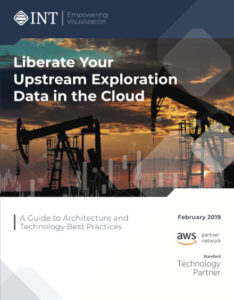Over the last few months, there have been a lot of activities and discussions with upstream majors on how to make subsurface data easier to search and discover and how to automate some of the geophysical and/or petrophysical workflows.
This process has typically been very challenging. From a user experience perspective, the ideal scenario would be to do this from one system versus doing this very manually from current siloed applications. We’ve been able to do this successfully here at INT.
Since a picture is worth a thousand words, in this case, we went even further and created a short demo video to better illustrate how this works. In this demo, IVAAP (Enterprise Upstream Data Visualization platform) has been deployed in AWS, and we used a model we applied to existing wells. IVAAP is seamlessly integrated with SageMaker using a standard API. The demo shows how you can easily interact with well data, select a well, apply a model, and visualize the results.
Want to know how to Liberate Your Upstream Exploration Data in the Cloud? Download our latest white paper:
If you want to learn more about the reference architecture that can be used to deploy IVAAP in an AWS environment, feel free to contact us at intinfo@int.com.